How To Install Venom Kodi Video Addon
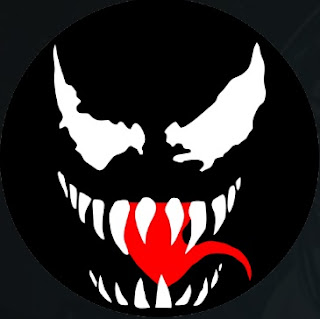
Here are the instructions which help you to easily install the Darth Filmes Addon on your Kodi. Just follow the following steps and you are able to easily install the Addons on your Kodi Tv.
Note: First of all just enable the UNKNOWN SOURCES on your TV before installing any App or Addon. For this Just Open your Setting> System Setting> Addons> here just turn on the Apps from Unknown Sources. Now just follow the following steps to install Green Addon on your Kodi.
Note: First of all just enable the UNKNOWN SOURCES on your TV before installing any App or Addon. For this Just Open your Setting> System Setting> Addons> here just turn on the Apps from Unknown Sources. Now just follow the following steps to install Green Addon on your Kodi.
- Open the Kodi application. Snap on the Settings (machine gear-piece) symbol on the upper left corner of your screen.
- Now From here just click on the File Manager and open it.
- Click on Add Source option
- Now Click on the <none> option and if a popup windows appear click on the OK button.
- Enter the Venom Repo URL https://123venom.github.io/ repo and click on OK button.
- Now Name the Repository as VENOM And Click OK.
- Now its time to go back at the Home Screen and here Select Addons.
- Now Click on the Addon icon Browser Icon.
- Here Select from Zip File.
- Select VENOM.
- Now here just open repository.venom-1.6.zip.
- Wait until you get the installed notification. Once the Addon installed on your system you will get a notification.
- After install this Addon successfully on your TV just click n the Install from Repository option.
- Select Kodi Venom Repo.
- Select Video Addons.
- Select Venom.
- Click on the install button.
- Just wait for the notification.
- Once you get the installation notification your are able to run the Addon on your Kodi properly. and click on OK button.









Post a Comment